Thanks for downloading Layouts for Elementor Pro Templates.
To get started, make sure you’ve already installed, and as well as activated the plugin.
Once done, please head to WordPress > Layouts Pro, from your sidebar menu. There you can see several great templates already ready. Choose the one that fits your needs, and clicks on the import button.
Click on Layout, you will see window of Enter Purchase Key.
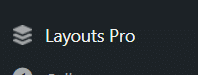
Enter your Purchase Key of Layouts for Elementor Pro and activate plugin.
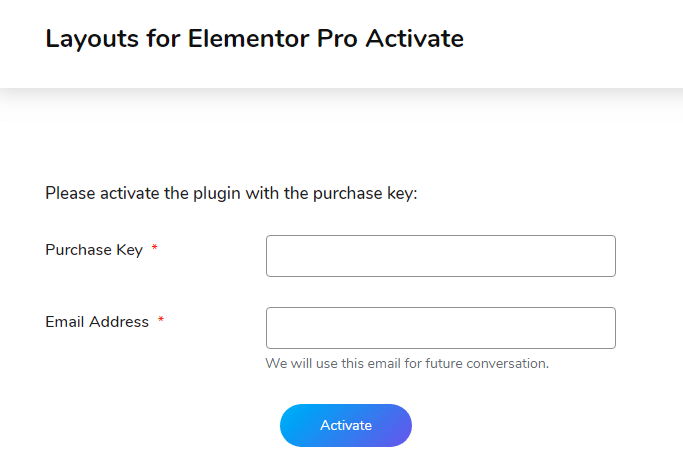
Here, you can see Pro template.
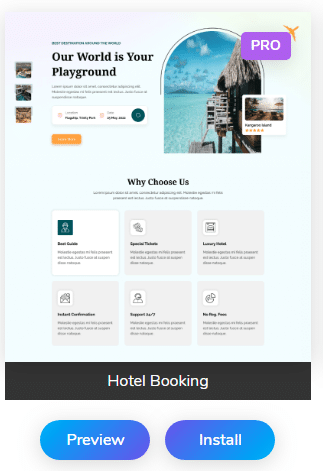
Clicking on Preview button would open up a modal window, asking you to either:
- Import the template directly into Template’s library. Which will be later available under Elementor > Saved Template.
- Import in a new page. Choosing this option would require you to enter a page name, which then will create a new Draft page that you can edit later on and publish.
- After you can edit Template by clicking on button.


You can install template from template library:
-
Here, you can see open up a modal window, asking you to either:
- Import the template directly into template’s library. Which will be later available under Elementor > Saved Template.
- Import in a new page. Choosing this option would require you to enter a page name, which then will create a new Draft page that you can edit later on and publish.
- Installed Template will be available in Elementor > Saved Templates.
- Created new page using template you can see in pages.

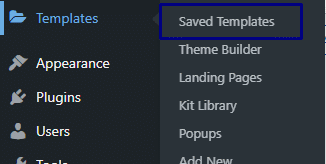
Here, you can see your installed template which you can edit.
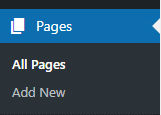
Here, you can see created pages from template.